Copy music/videos/photos to Motorola DROID RAZR HD for playback
#1

Motorola's RAZR HD sports a larger 4.7-inch Super AMOLED display, the same 1.5GHz Dual-Core Qualcomm Snapdragon S4, and it's currently running Android 4.04, otherwise known as Ice Cream Sandwich. Android 4.1 Jelly Bean, we've heard, is projected to be coming to the device in a follow-on update. If you have got one, you must want to put music/video/photo files to it for playback from your computer.
Have you got one easy way to connect the RAZR HD smartphone to PC for transferring files? If not, the post can give you a big help. We searched far and wide, read a lot of relevant articles and do times of testing and finally found out the solid solution. As matter of fact, you can copy picture or video file from your computer to Droid Razr HD via USB cable or Bluetooth. Here is the tutorial on how to transfer videos, photos, music to Droid Razr HD from PC via USB.
Step 1: Connect the supplied USB cable into your Droid Razr HD, then into your windows computer. Please ensure your device is powered on and unlocked.
Step 2: When you plug in the device for the first time, the PC will ask to install drivers, click OK to continue. (If your device is not being recognized you may need to update your drivers HERE).
Step 3: Go to Notifications (by touching the notifications bar at the top of the phone's screen and dragging it down.
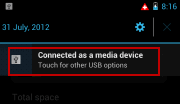
Step 4: Touch the USB connection notification.
Step 5: Touch and select Media device(MTP).
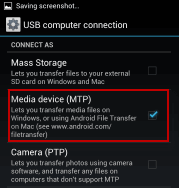
Note: To change the type of USB connection from MTP to Mass Storage, touch Apps > Settings > Storage >Menu > USB computer connection.
Step 6: Your phone and micro SD memory card appear as two separate removable disks on your computer.
Note: If Mass Storage mode is selected in step 5, you will only see and have access to the external MicroSD card.
Directly drag and drop files between your computer and the phone or microSD card folders:
For Microsoft Windows XP:
Click on Start > My computer. Your Motorola DROID RAZR HD will appear as a connected drive. (Internal Storage and SD card)where you can drag and drop movie, music, picture files to DROID RAZR HD .
For Windows 7:
1. Open Computer from the Start Menu
2. Click on XT926 under Portable Devices
Your phone will appear as a connected drive. (Internal Storage and SD card)where you can drag and drop files.
PS: You can also use Google Drive or Google Play Music to transfer files.
Tips:
1. The media files you want to transfer should be supported by Motorola Droid Razr HD.
Video formats: 1080p HD Video, 30fps, MPEG4, H.263, H.264, VC-1, VP8
Audio formats: AAC, AAC+, AMR NB, AMR WB, eAAC+, MIDI, MP3, OGG, WMA v9, WMA v10
2. If you want to get video like 1080p/720p MKV, AVI, MOV, WMV, FLV, MTS, VOB, etc to Droid Razr HD for playing, please convert video to Motorola Droid Razr HD supported format before transferring.
3. The best settings for converting videos to Droid Razr HD depends. For 1080p video, if you wanna get a 1080p playback, you can set the video size as 1920*1080, while for some 720p or other common files, 1280*720 video size is much more proper.
4. Donít put copy-protected contents onto the phone.
Related guides:
Play MKV on Motorola Droid Xyboard 10.1
Fast convert .mkv files to Nokia Lumia 920 MP4 format
Fix Sony Xperia USB connection problems
Transfer MKV/AVI/MOV/FLV to MP4 for Sony Ericsson Xperia Arc S
Add HD videos (WMV/AVI/MKV/FLV/MPG) on Sony Xperia ion
Transfer DVD collections to Sony Xperia ion
How to play 1080p movies on Sony Xperia ion
Thread
Thread Starter
Forum
Replies
Last Post
JhonBong
Suzuki Sportbikes
0
01-31-2013 09:16 PM
JhonBong
Suzuki Sportbikes
0
01-27-2013 10:25 PM
greebid100
New Member Area
0
08-23-2010 03:14 AM



